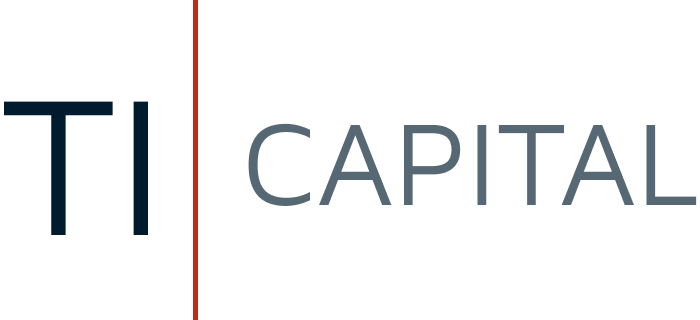Guide: How to get an electronic signature in Slovakia
An electronic signature (e-signature) is a full digital equivalent of your signature certified by a notary. In Slovakia, the electronic signature is widely used for signing contracts, applications, and interacting with government services, saving time and eliminating the need for in-person visits to institutions.
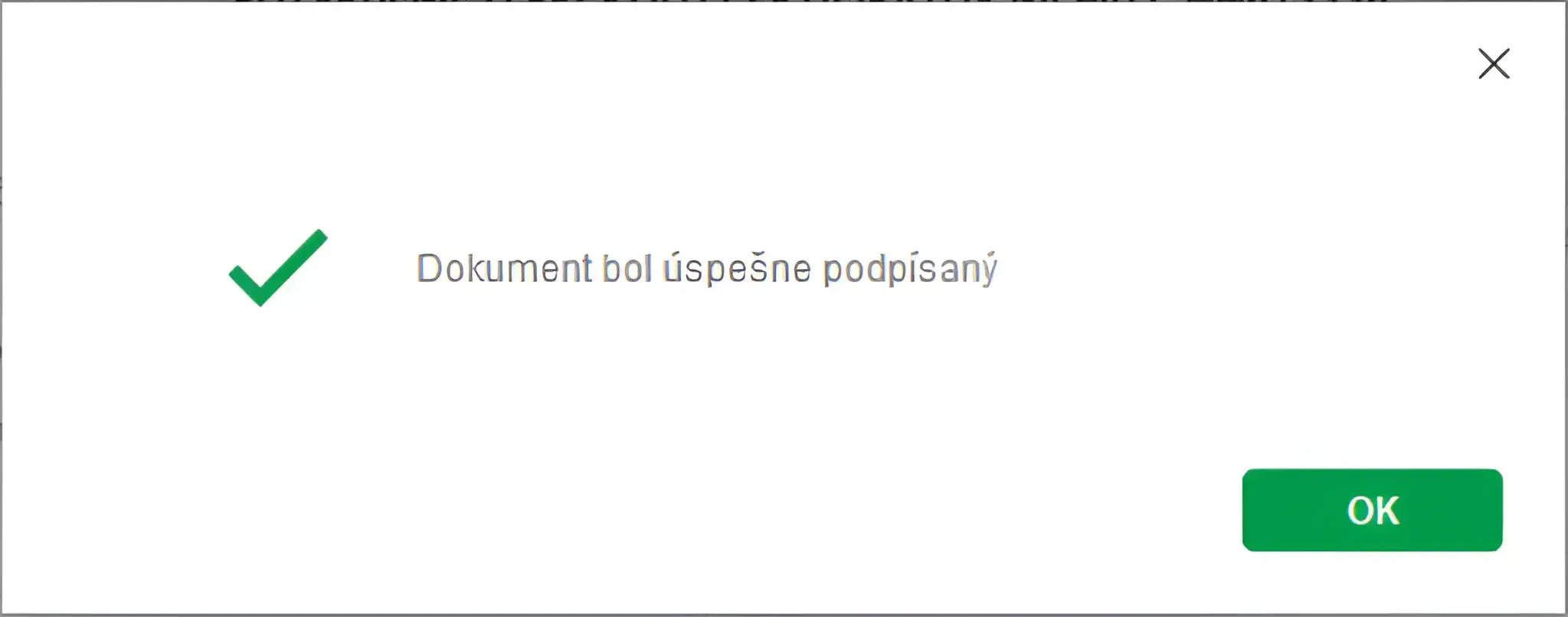
Why an electronic signature is needed:
Signing applications and contracts over the internet.
Applying for, renewing, or updating residence permits (temporary or permanent) online.
Corresponding with the police, tax authorities, and other agencies.
Submitting applications and documents via the electronic mailbox (eSchránka).
What is required to obtain:
Electronic identity card with a chip (residence or permanent residence card for foreigners).
Personal security code (BOK), which is issued together with the card when registering at the internal migration office. For more details on how to get the BOK code, see our guide.
Computer with a USB reader for electronic cards.
Installed eID client application package
Installed application package D.Suite for Windows or D.Launcher for MacOS
Installed browser extension D.Bridge
Steps to obtain an electronic signature:
Step 1: Installing the necessary software
- Go to the official Slovensko.sk website in the downloads section — direct link.
- In the list, select your operating system to see the list of all current versions of the software you need to install.
- First, you need to install the software package for reading electronic cards — eID Klient.
- The next software package — D.Suite for Windows or D.Launcher for MacOS — allows you to sign documents with your card.
- The last thing you need to install is the D.Bridge extension, which lets you sign documents directlyin your browser. Select the browser you use from the list and download the necessary files.
Safari users do not need to install an extension; after installing D.Launcher, you only need toenable it in your browser settings.
Step 2: Preparation for login
- Connect the USB reader to the computer.
- Insert the card with the chip into the reader.
- Launch the eID klient application.
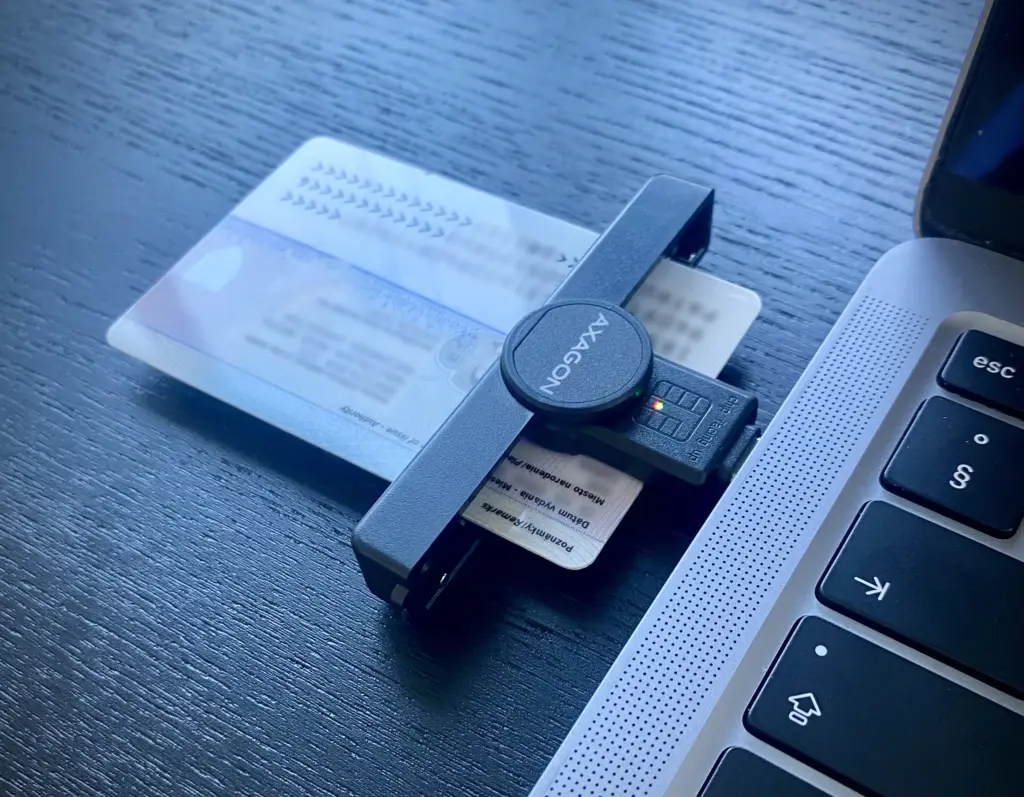
Step 3: Creating the PIN and PUK codes
- Launch the eID Klient program on your computer and insert the residence or permanent residence card with a chip into the reader.
- In the program menu, select Vydať certifikáty.
- If the program detects that the PIN and PUK codes are not yet activated on the card, it will automatically prompt you to set them up.
- Set up the codes according to the program’s instructions and our screenshots. Write down thesecodes and do not share them with third parties.
These codes are now used for signing: the PIN is entered when signing documents, the PUK is used to unlock after incorrect PIN entry.
- If you need to change or reset the PIN, use the PIN change function in the program settings; forthis, the PUK must be entered.
- If the PUK is lost or forgotten, you will need to visit the police department to restore access.
Step 4: Requesting the certificate issuance
After setting up the necessary codes, you will see a list of certificates to be issued:
- qualified certificate for electronic signature,
- certificate for simple electronic signing,
- certificate for data encryption.
Next, we have detailed and illustrated the certificate acquisition process:
- The cryptographic key generation process (RSA 3072 bits) will start, which may take severalminutes. Do not close the program or interrupt the internet connection during this process.
- After key generation, the program will create a certificate issuance request.
- A form with request details (your personal data and public key) will appear — check it carefully.
- Sign the request using your signing PIN code (6 digits).
- The request is sent to the server for certificate issuance.
- After successful issuance, you will again need to enter the BOK code to write the certificatesto the card.
Step 5: Signing the confirmation of certificate receipt
- After writing the certificates, the program will open the Disig Web Signer application to confirm and sign the certificate receipt document.
- Read the confirmation, agree to the terms, and sign the document using your PIN.
- After that, a notification of successful completion will appear.
- The certificates are written to the card, and the card is ready for use for electronic signatures.
Now that your electronic signature is activated and the certificates are written to your card, it is important to know how to use it effectively.
First and foremost — protect your personal codes (BOK, PIN, PUK) and do not share them with anyone. This will ensure the security of your data.
For working with government services, use the Slovensko.sk portal, about which we have a detailed guide.
Tips and important points:
- If you need to print a document signed with an electronic signature, you can do so at a notary orpost office. The document and the signature on it will have the same legal force as notarized ones.
- With an electronic signature, you can sign any document. We recommend using the Qesportal.sk service for this. It can be any contract, power of attorney, or other documents. The only thing you need to do when signing is to select the CADES signature type.
We hope our guide was useful and informative. We wish you a comfortable and secure experiencewith digital services in Slovakia!